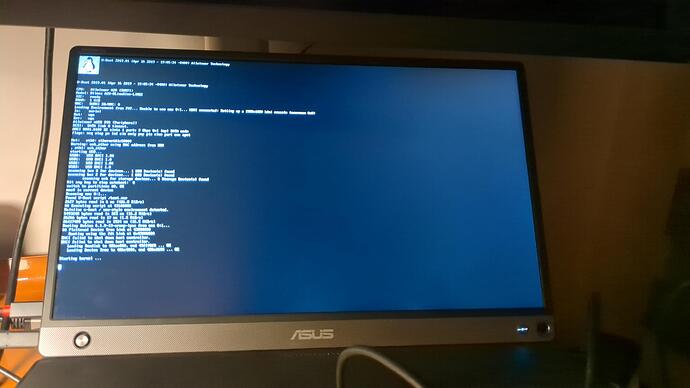If you are asking for support for an issue, please include the following information at the top of your post:
-
Whether your FreedomBox is plugged into a router at home or not (if not, please specify how it is connected to the internet)
- Plugged into a home router with an ethernet cable.
-
The month and year you bought your kit (feel free to omit if you want to preserve some privacy, but this could be helpful information)
- April 2024.
-
The version of FreedomBox your are running (available by clicking on the “?” in the top menu → “About”)
- I’m unable to access the version number, but it’s brand new.
Hello,
I followed the provided setup instructions. I was able to access the web interface at freeedombox.local, and the device was updating.
Moments after the update though, I no longer had access to the web interface. Returning to the freedombox.local URL returns a “Server Not Found” message. I’ve confirmed that the server is on as evidenced by the green light inside the box. I use Firefox, and turned off https connection and my VPN while working on this, but still no success.
Per some of the posts on this site, I tried accessing FreedomBox using it’s IP address, which I’ve made static. It returns very quickly a message that the server is failing to respond, and timing out. I’ve testing the router connection to it, and it says “All activities supported.” So it’s neither the router nor the ethernet cable.
I couldn’t find anything in manual that might be helpful, and I’m at a loss as to what might be the cause and fix.
Any suggestions?