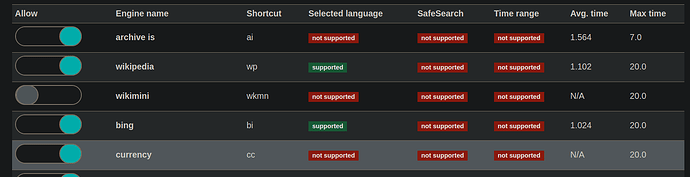Note: This list is accurate as of June 25, 2023. Please remember that the search engine landscape may have changed if you’re referring to this list in the future. Some engines might not work, new ones may have been added, and the ones listed here may behave differently. Feel free to submit any updates or improvements you find. While I might revise this list over time, ensure to customize your Searx instance to best fit your or your users’ needs.
Hello everyone,
I decided to write this guide after I saw on the forum that some people weren’t too happy with Searx. I’ve been there too. When I first shared my Searx instance with my family and friends, they weren’t exactly thrilled. They thought Google and DuckDuckGo did a better job. I felt a bit bummed out and wasn’t too keen on sharing my instance anymore.
One night, I decided to get serious about tweaking my Searx setup. I tested each engine, activated some, deactivated others, and the result was amazing. Now my Searx instance is top-notch and it’s my default homepage because I use it non-stop.
That being said, it is really important to manage expectations. Even after all my tweaks, Searx handles around 90% of my searches. The other 10%? Well, there are times when other search engines might do a better job. For example, if I’m trying to find a local restaurant or shop, I just search on Google or Google Maps. Searx just can’t compete with them on that. But I don’t let that get to me. I mean, Google is really good at those kind of searches. For pretty much everything else, though, I’ve got Google beat.
Next, I share my list of activated engines. But remember, this is what works for me. I really encourage you to spend some time testing each engine with its shortcut (like !bi for ‘bing’) and figure out what fits your instance the best. Consider what your users might be after and make that a priority.
Before we dive into the engines, here are some quick tips:
- If your users aren’t very tech-savvy, switch on the ‘Show advanced settings’ under the ‘General’ options tab to make the search categories visible. This could be handy because a lot of people might not even notice them otherwise.
- I’ve experienced some downtime on a few engines, possibly because I was using an old version of Searx pre-upgrade. Some issues have been sorted, but you should definitely run your own tests.
- Make changes to Searx’s settings.yml file for default settings that apply to new users, and for configuring your instance to open specific links on open-source web clients. I might share more about this in another post.
Now, let’s get into the engine specifics. Below, I’ve categorized the engines based on their utility and noted my experience with each. I’ve divided them into three categories - ‘Recommended,’ ‘Optional,’ and ‘Notes’.
General
This category is my go-to for most searches. I like a mix of results, including mainstream and alternative sources, as well as quick definitions, descriptions and links.
General - Recommended
- ddg definitions: Handy for speedy definitions, descriptions, and related links - think Wikipedia and such.
- wikidata: Great for getting some quick facts on whatever topic I’m digging into.
- yahoo: Good mainstream results. Plus, the yahoo engine supports “Language” and “Time range” settings.
- mojeek: This one’s a gem for getting some unique results. Mojeek does its own thing and doesn’t pull from other search engines. I’ve found a bunch of cool, smaller blogs through this.
General - Optional
- wikipedia: I’ve turned this off since I already get Wikipedia results from ddg definitions. Turn it on if it works for you.
- erowid: This one’s off my general search but handy with the shortcut for specialized searches on plants and plant medicines.
- etymonline: This engine isn’t in my General search. I use the shortcut when I need information on word etymology.
- duckduckgo: I’ve got this one off since I don’t see a huge benefit. DuckDuckGo gets results from Yahoo!, which you can easily do yourself. Check if it gives you a wider range of results.
- qwant: Solid search results. Had some downtime recently, but it’s back up and running now.
- reddit: I’ve got this on because I find useful stuff now and then. But depending on what you’re after, you might want to keep it under ‘Social Media’.
- wikibooks to wikivoyage: Off my general search but useful with the shortcut for specific searches. See which fit the profile you are going for.
- dictzone: Also off my general search but handy with the shortcut when needed.
General - Notes
- etools: I’ve got this on because it pulls good results from a bunch of other search engines. But as of writing this, it has stopped working. Hopefully, it will come back in a future update.
Files
This category helps me quickly find torrents and launch my torrent client right from the search results.
Files - Recommended
- piratebay: It is my main file search engine. I get very good results for torrents.
Files - Optional
- apk mirror: I have it deactivated because I don’t usually download apk files. But it works well and I recommend that you enable it if it suits your profile.
- fdroid: Similar to apk mirror, I don’t need to download apk files often and I use the F-Droid app on my phone, so I keep it off. However, it performs well when needed, so consider activating it if it aligns with your requirements.
- nyaa: It offers good results. I have it activated because I like having East Asian results, but it might not suit your profile, as it is a bit niche.
- openrepos: It works but it is very situational. I have it deactivated because it doesn’t fit my profile.
- tokyotoshokan: I keep this activated for its Japanese media results, which I like. If you enjoy Japanese media, I’d say it’s worth activating.
Files - Notes
- btdigg: It provides solid results and, as of now, it’s running smoothly. However, until recently, it wasn’t working properly. Now, I have it activated.
Images
Just regular image search. Nothing fancy.
Images - Recommended
- bing images: My go-to engine for image searches. Provides solid results and supports both “SafeSearch” and “Time range”.
Images - Optional
- frinkiac: It works well but it is too situational for me. If you’re a big fan of “The Simpsons”, consider turning this one on.
- nyaa: I’ve got this activated in “Files”, so I figured why not here too. Check out my notes under the “Files” section for more info. Just note that it operates just like it does in “Files”. Consider if it makes sense to have it in both categories for your needs.
- reddit: I keep this on as I frequently find relevant images. Depending on what you’re looking for, you might find it more useful to just keep it in the ‘Social Media’ category.
Images - Notes
- qwant images: Delivers quality results and it’s currently up and running, despite some recent downtime. It also supports “Language” search.
- unsplash: Similar to qwant, it provides good results and is functional at the time of writing, despite some recent downtime.
IT
I use this category for troubleshooting programs and code whenever something breaks. And also to search the Arch wiki.
IT - Recommended
- arch linux wiki: It is a great source for most Linux-related issues.
The following engines, I have them activated to get more results. - bitbucket
- free software directory
- gentoo
- gitlab
- github
- codeberg
end of list - searchcode code: I like it because it returns code snippets.
IT - Optional
- npm: Currently it’s off as I find it kind of specific. But when needed, I just call it up with the shortcut.
- framalibre: I have it deactivated because it doesn’t suit my use case. If you are interested in French content, go ahead.
- rubygems: This one’s also switched off due to its situational use. I just use the shortcut when needed.
IT - Notes
- lobste.rs: I keep it turned on since it fetches articles on IT subjects. It can be a bit finicky sometimes and may need a retry for results.
Map
Haven’t used this one as much as I’d like, as it doesn’t quite align with what I need.
Map - Recommended
- openstreetmap
- photon
Music
I use this all the time to grab links for mpv, listen to a track straight from the search results or even find lyrics.
Music - Recommended
- genius: I activated it to find information about songs and lyrics.
- soundcloud: You can listen to songs directly from your search results, which is pretty neat.
Music - Optional
- deezer: It’s currently off, but if you have a subscription, it could be worth turning on.
- mixcloud: Also turned off at the moment, but I’d suggest giving it a shot if you’re on the lookout for new artists.
- youtube: I’ve got YouTube on as I like having music video results in my ‘Music’ category.
Music - Notes
The engines listed below work pretty much the same way as they do in “Files”. I personally keep them on, but have a look and see if it’s worth it for your needs, since they mostly provide file downloads and might make more sense to keep under “Files”.
- btdigg
- nyaa
- piratebay
- tokyotoshokan
News
Regular news search.
News - Recommended
- bing news: Solid choice for mainstream news. Plus, it works with a “Time range” filter, which is handy.
- wikinews: Great for historical news search.
News - Notes
- google news: Also good for mainstream news and works with a “Time range” filter. Recently, it had issues on my instance.
- qwant news: Good for mainstream news and supports “Language”, which can be super useful. Had some trouble with it recently, though.
- reddit: It provides user-created, last-minute updates on news. I find it a decent resource for news.
- yahoo news: Another good source for mainstream news. It had some downtime recently on my instance.
Science
I don’t really use this one a lot, but I want to offer my users as many research resources as I can. Mostly, I want them to have access to papers and articles.
Science - Recommended
- arxiv
- google scholar
- openairdatasets
- openairpublications
- pbde
- pubmed
- wolframalpha: Pretty good to research quick facts.
Social Media
Most of the time, I’m using this to search Reddit, with the added benefit of getting Voat posts.
Social Media - Recommended
- voat
Videos
This category is my go-to for video content that I can play directly from search results.
Videos - Recommended
- bing videos: Decent results. Supports “SafeSearch” and “Time range”.
- sepiasearch: I have it activated to get alternative results. It supports “Language”, “SafeSearch” and “Time range”. Also, you can play videos from the search results.
- youtube: This is my primary video search engine. Has a “Time range” option. Plus, you can watch the video right from the search results without opening the YouTube page.
- dailymotion: I have it to get alternative results. It supports “Language”. You can play videos from the search results.
- vimeo: I have it to get alternative results. You can play videos from the search results.
- peertube: I have it to get alternative results. It supports “Language”, and videos are playable directly from search results.
- 1337x: This one’s activated for downloading video files since 1337x isn’t included in the “Files” engines.
Videos - Optional
ccc-tv: I don’t have this one activated. But if you’re looking for German content, give it a go.
Videos - Notes
*The following engines behave just like in “Files”. Personally, I have them activated. Check if it suits your use case. Remember, they only provide file downloads so consider if you want to keep them just under “Files”.
- btdigg
- nyaa
- piratebay
- tokyotoshokan
Web
As of now, the “Web” category only has one engine - DuckDuckGo. I’ve got it switched off, but even if I had it on, I’d put it under General.